One of the last home automation installations we did in a residential house was to automate the entrance door of a building without altering the common space of the building, all through your smart home.
How did we do this?
We installed a Shelly 1 on the intercom, and now whenever the client wants to open the building door, they just activate it through the Shelly app.
Later on, we will explain the connection made for the specific intercom and show you a video of its use.
But before that, let's answer the most frequently asked questions on our social media where the video was shared:
1. Do I need to be at home to activate it (i.e., on the same WiFi network)? It works via cloud, so you just need to have internet wherever you are, and you can control your entrance door.
2. How much does it cost? The price of the Shelly 1 is not the deciding factor; the part that incurs costs is the installation part, whether it is done by a professional or not.
NOTE: This installation should always be done by a technician, and SMARTIFY is not responsible for any damages caused during the installation.
See here a sample video of the usage.
Installation process:
1. Run cables for power supply (Live and Neutral) from the junction box or a nearby outlet to the intercom to be installed.
2. Connect the live wire to "L".
3. Connect the neutral wire to "N".
4. Identify the two wires that are in the intercom button that allow you to activate the building door.
5. From point 4, the wire going to the building door should be connected to "0" on the Shelly 1, and the other wire should be connected to "I" on the Shelly 1.
6. A second wire should be placed in "I" of the Shelly 1, which will be connected to the intercom button.
7. Another wire should be connected to the intercom button that goes to "SW" of the Shelly 1.
Note: In some cases, it may not be possible to maintain the functionality of the original button (due to low current and the Shelly 1 not detecting it). In such cases, we recommend using it only via Smartphone and virtual assistant or acquiring a Shelly Button to place next to the intercom.

Buy here: Shelly 1
For installation and automation budget in the metropolitan area of Lisbon: send an email to geral@smartify.pt.
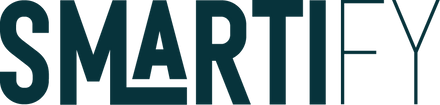


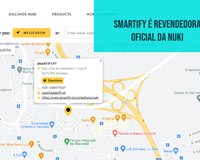


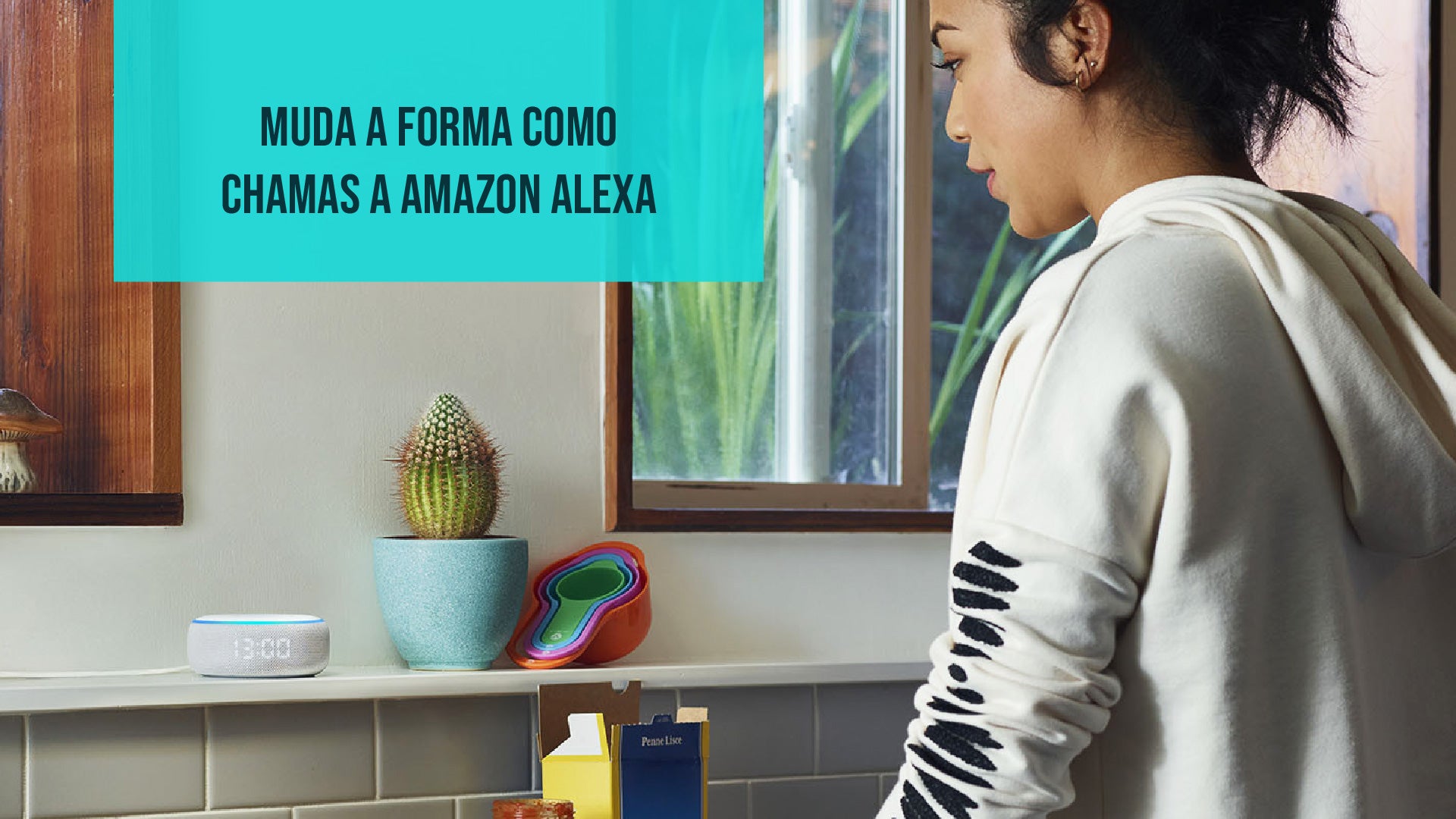








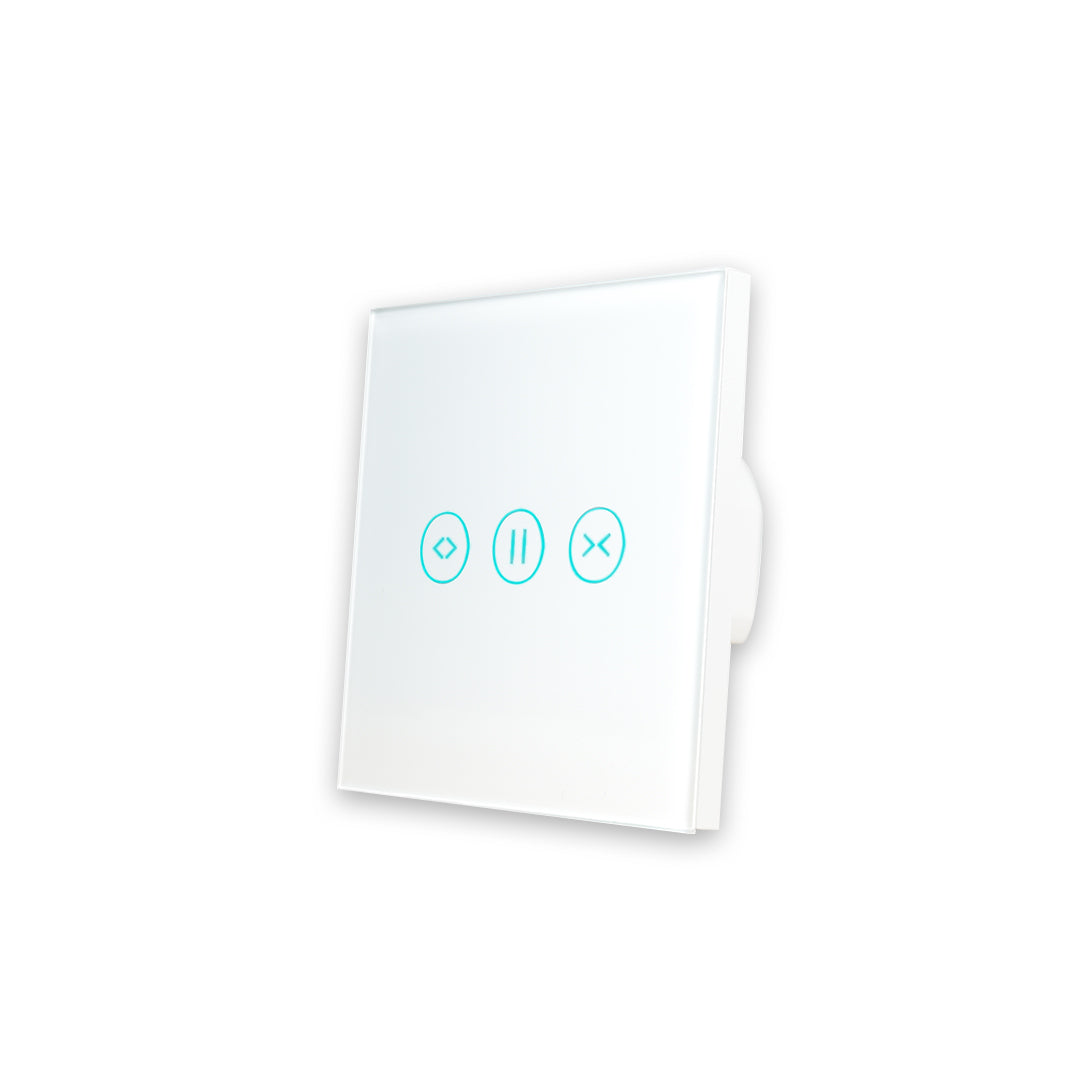











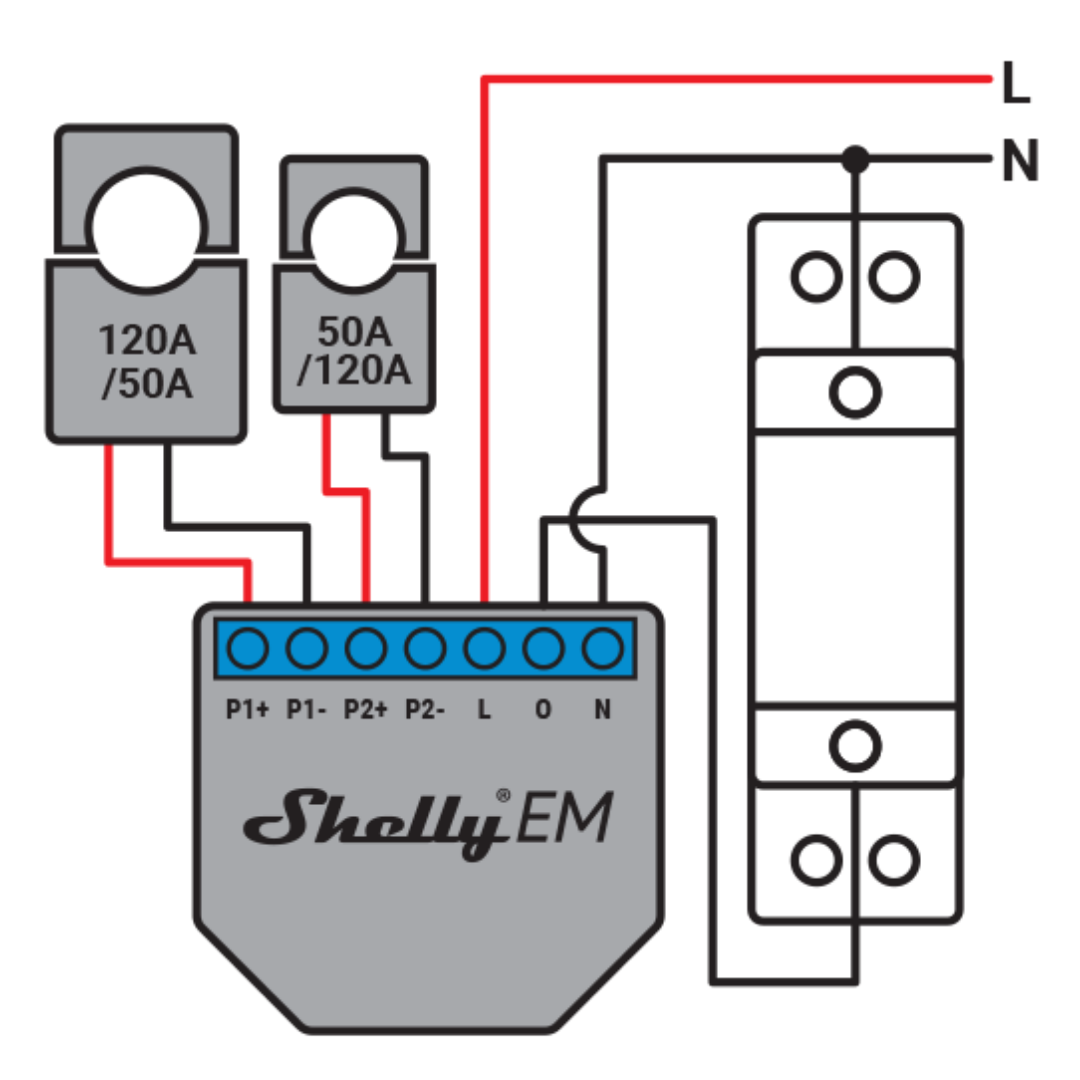

2 comments
Smartify
Bom dia Sérgio! Não é possível com o Shelly 1 Plus Mini. Tem que ser o Shelly 1 Plus por causa do contacto seco!
Sergio
Também é possível com o Shelly Plus 1 Mini?